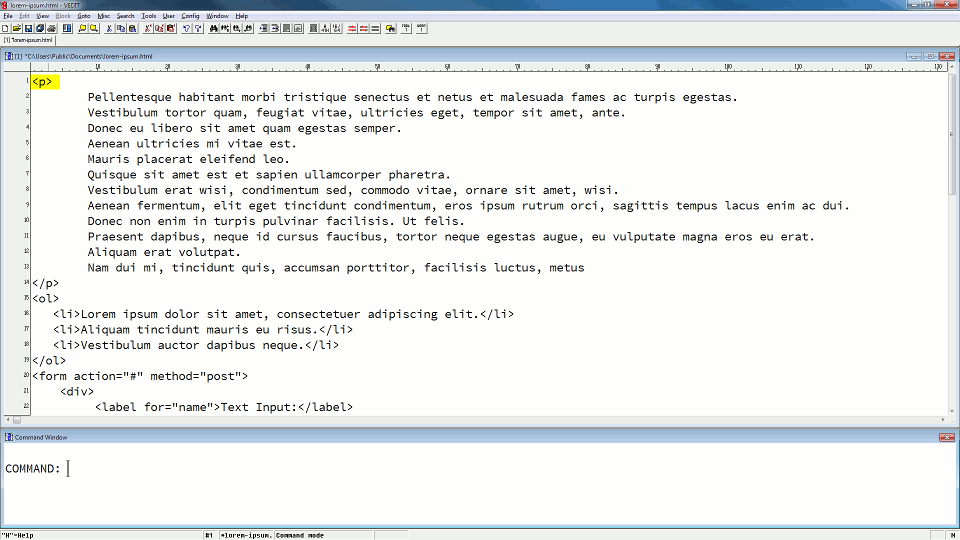Macro Commands Perform Hundreds of File Operations
vEdit's macro language includes over 400 commands that let you perform file operations like viewing, editing and more. The commands are easy to use and you can execute them from the Windows Command Prompt or vEdit's COMMAND MODE prompt.
Windows Command Prompt
You can execute macro commands from the Windows Command Prompt. For example, to open the file named "file.txt" at line 1,058, enter:
C:\Users\Public\Documents>vpw -c 'goto_line(1058)' file.txt
vEdit Command Mode
vEdit's interactive "Command Mode" lets you execute macro commands from within the editor. Simply enter any sequence of commands at the "COMMAND:" prompt. Each one executes when you press <Enter> and you can see the changes to your file immediately. You can even "undo".
Programming vEditFor Automating Complex and Repetitive Tasks
To process one or more files interactively or in batch mode, you can save sequences of commands in script files (called "Command Macros" or just "Macros"). You can run macros by assigning them to hot keys or the User menu, or by calling them from vEdit's Command Mode window, the Windows Command Line or even a Visual Basic script!
vEdit's macro programming language includes not only the Macro commands (above) but also structures for sophisticated tasks. These include:
- Conditional ("if-then-else") statements
- Flow Control ("repeat", "while", "for", etc.) statements
- Block Operations
- Registers for storing and retrieving text
- Trace Mode for debugging
Built-In and Custom Macros Extend vEdit's Functionality
vEdit comes with over a hundred built-in macros that perform a variety of tasks, from simple to complex. Macro functions include HTML editing, file operations and conversion, email address extraction, programming assistance, graphics, database and EBCDIC/COBOL operations, and more.
Many built-in macros are available from vEdit menus and all can be executed from vEdit's Command Mode window and the Windows Command Line. For example to compare two files from the Windows Command Prompt:
Extend vEdit's functionality even further by creating your own macros using the macro commands and language. Refer to our extensive documentation and the built-in macors to help you write your own.